Look, it's true - all of it. You certainly can just treat your PC as a plug 'n' play gaming platform with absolutely minimal fuss. Nowadays, Windows (and SteamOS) offers simple and neat user experiences that will get you gaming in no time at all. That being said, you could take things to the next level by installing a number of must-have PC gaming apps, too.
Some of the apps we're about to discuss add exceedingly useful functionality to your rig. Others, however, will simply make things nicer along the way. It's a whole spectrum's worth of apps, applets, plugins, and pop-ups that won't be to everyone's test, and they're not necessarily a good fit for every use case. Odds are, however, that you can make use of at least some of them!
From simplifying the very process of setting up your PC down to fine-tuning your gaming performance, these PC gaming apps are going to make the entire process that much more satisfying and engaging for you, the end-user. Though we don't think everyone needs all of these apps, we are certain you'll find most of them extremely handy for this or that use-case. So, let's get to it!
Must-Have PC Gaming Apps: Take Your Gaming (and Productivity) to the Next Level
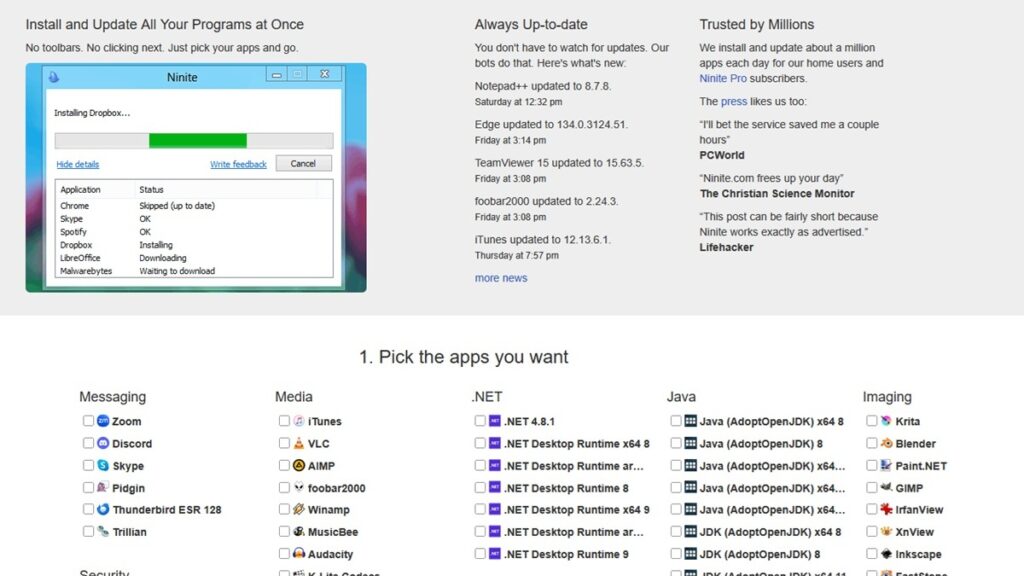
Ninite
Let's kick things off with something simple and universal: Ninite is a handy little web-based toolkit that lets you install all the applications you need and/or want on your PC in one go. No garbage toolbars, no having to click through all manner of approvals and confirmations: just a single installation procedure that does all the hard work for you.
Ninite features a bunch of applications we cover in this here list, in fact. Steam, 7-Zip, Discord, and Firefox are all available - just to list a few notable examples - and getting Ninite to run is matter of seconds no matter how complicated your baseline PC setup might be.
Of course, you will have to roll up your sleeves and put in some elbow grease far as some of our more specialized recommendations go, but as a basic setup to get you up and running, nothing beats Ninite.
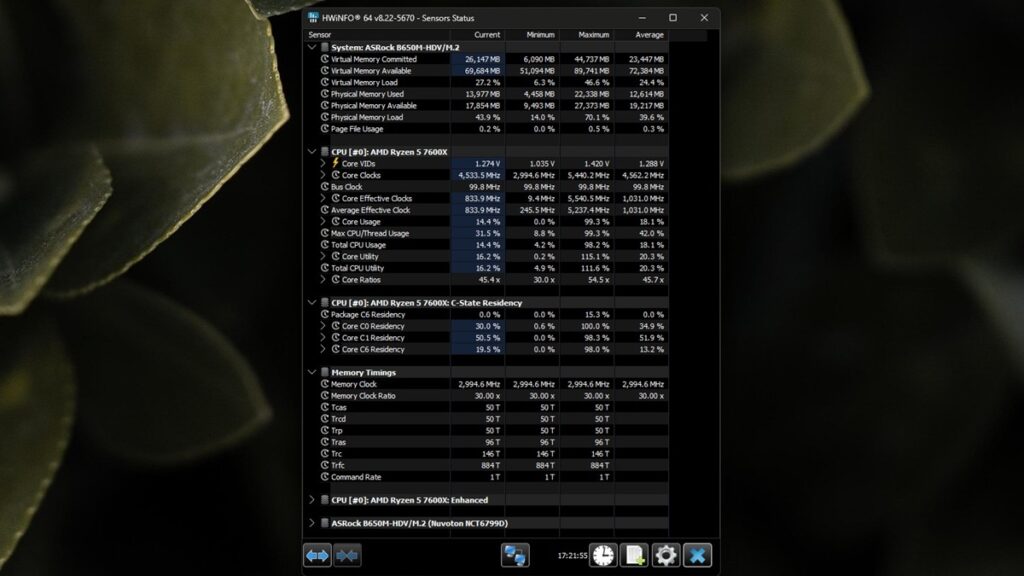
HWInfo64
Folks, keep track of your hardware. Especially if you own one of the fancy new Nvidia RTX 5000 graphics cards. Y'know, due to their propensity to set themselves alight. There's a variety of ways for you to stay aware of power draw, temperatures, and other assorted statistics that concern your PC, but nothing's better than HWInfo in our book.
Remarkably deep and hands-on, HWInfo64 will show you ever single sensor in your PC and then some. It's lightweight and easy to keep track of, and you can customize the color profile of every highlight sensor you decide to slap into your taskbar. Our recommendation is to have your GPU and CPU packages somewhere in there for sure, but depending on the hardware you have, featuring hot-spot sensors might be the way to go, too.
For example, I personally ran a particularly toasty RTX 3080 a few years back, and it was rather important to keep track of its hotspot temperatures, specifically, before I could settle on a proper and stable undervolt for the GPU. HWInfo made the process practically effortless, and it's on every single one of my setups ever since.
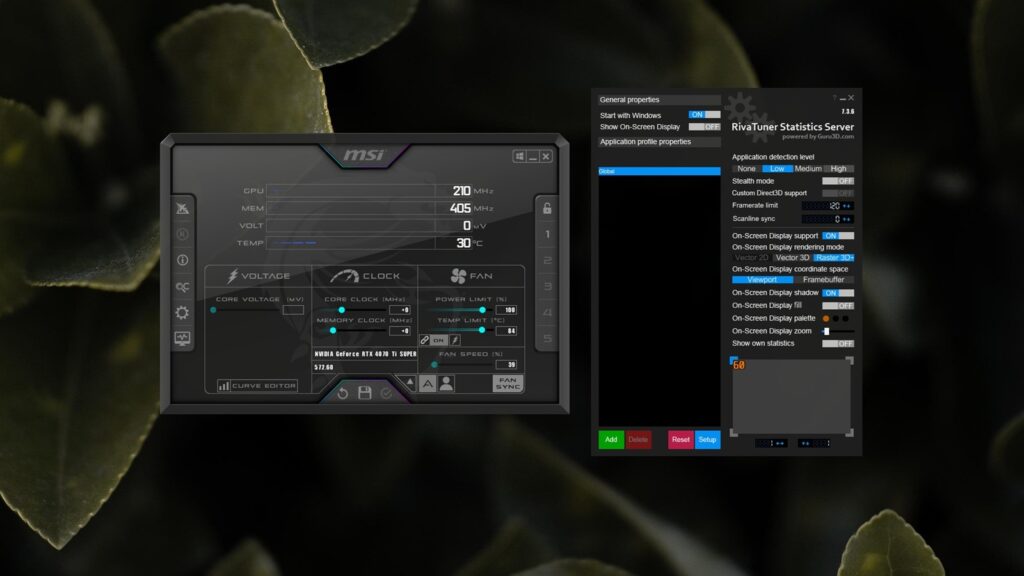
MSI Afterburner + RivaTuner (RTSS)
When it comes to overclocking and undervolting, there's a reason why virtually everyone defaults to MSI Afterburner time and again. It's a lightweight, reliable, and well documented application with support for every single piece of modern hardware under the sun (and then some). If you wish to make sure your GPU runs at its absolute best, the Afterburner is the app to turn to.
However, there's a way to make MSI Afterburner even more important: the Rivatuner Statistics Server applet. We've discussed the importance of RTSS in our older low-end optimization guides, but the gist of it is that it allows you to set extremely granular performance targets which, in turn, lead to essentially perfect frame-times if you set them up right.
If you're not happy with the way many PC games are optimized and tuned out-of-the-box, RTSS is an excellent option for you to pursue. Really, as far as hard FPS caps go, even driver-level options aren't as reliable as this app.
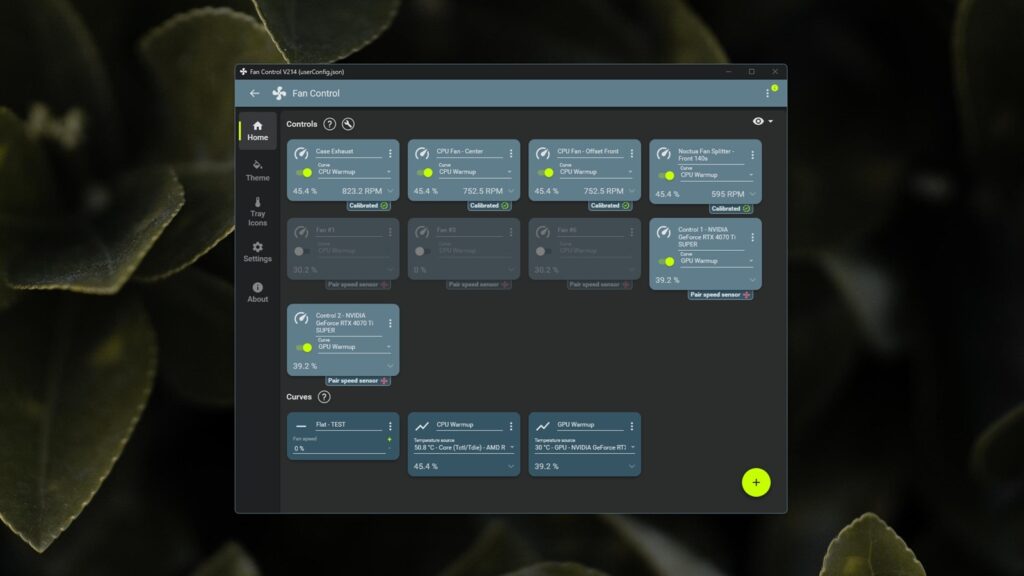
Fan Control
Once upon a time, controlling your PC fans was a proper pain. Between proprietary applications that failed to speak to one another, confusing and difficult-to-navigate BIOS setups, and hardware hubs that straight-up refused to operate, it was a mess. Thankfully, things are more reliable and standardized today than ever before, and open-source applications such as Fan Control are here to make our lives easy.
It's as simple as turning the app on and following its tutorials to get the basics up and running. From that point onwards, it's just a matter of identifying your desired temperature sensors and/or targets and calibrating your fans to ramp up according to what you want and need.
With a good set of fans/pumps, Fan Control makes silent, optimal PC operation not just a possibility but an option within your reach, too. So don't sleep on it.
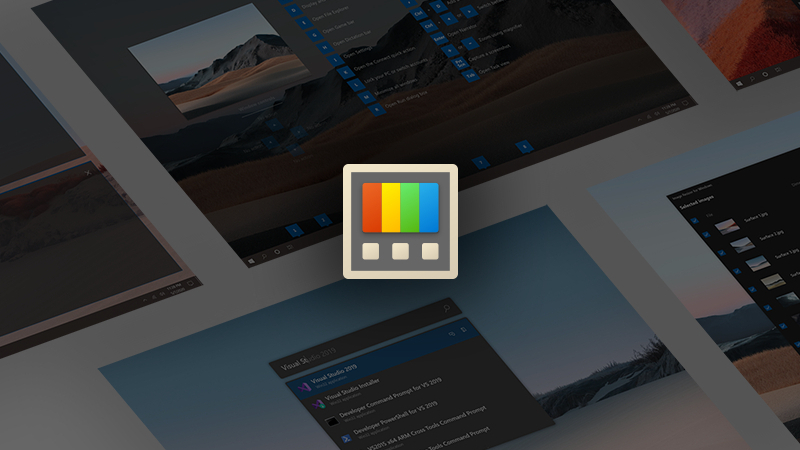
PowerToys
The full title of this application, specifically, is Microsoft PowerToys. As in, Microsoft's own developers produced PowerToys, and we're frankly befuddled that the toolkit isn't more widely known and used.
To call PowerToys extremely powerful would be an understatement: the full list of features is so potent that it's hard to single out virtually anything about it. From PowerToys Run's ability to execute virtually any folder, file, or application from anywhere to FancyZones' ability to finely segment your desktop into rapid-fire window slots, this is one of those apps that become instrumental very quickly.
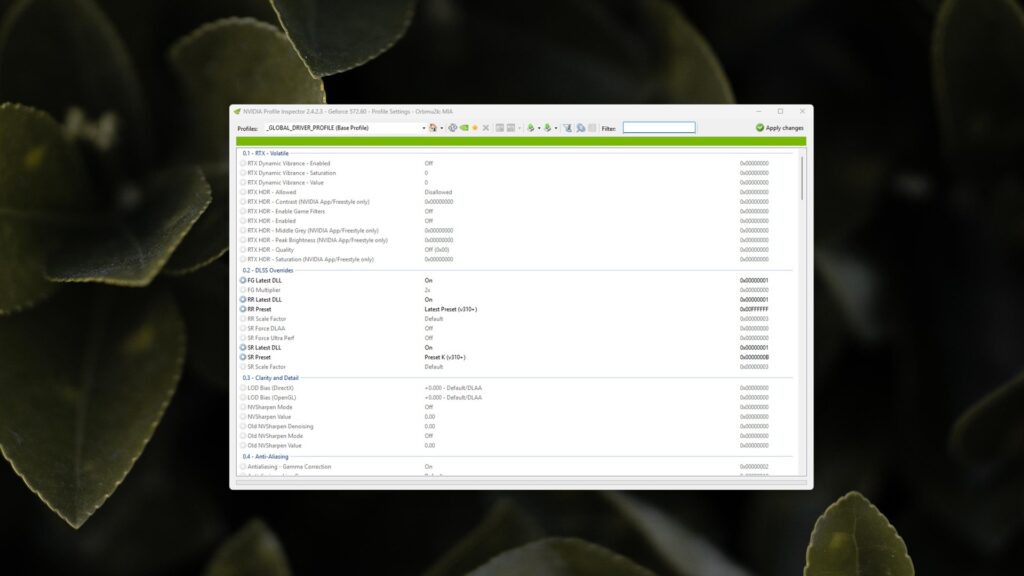
Nvidia Profile Inspector
Obviously, this one's only really going to be useful for Nvidia users, but the point stands. Nvidia Profile Inspector is the single most powerful third-party tool for the optimization, customization, and improvement of Nvidia game profiles.
NVPI is like a super-powered version of the good ol' Nvidia Control Panel. It allows you to enable features otherwise unsupported by certain games, such as ambient occlusion, MSAA, and the LOD bias of texture filtering. As of more recently, NVPI has become even more important as it allows you to force-enable Transformer-based DLSS4 upscaling model even in games that do not actually support the feature. This leads to downright ridiculous image quality improvements on top of the NVPI's otherwise substantial feature-set.
In other words, if you run Nvidia, this is one of those utilities you just want to have in your back-pocket. Did we mention you can even enable complete, across-the-board setting overrides, making it possible to turn on DLSS4 in all (DLSS2) games? Yep, only with NVPI, considering the state of the official Nvidia App.
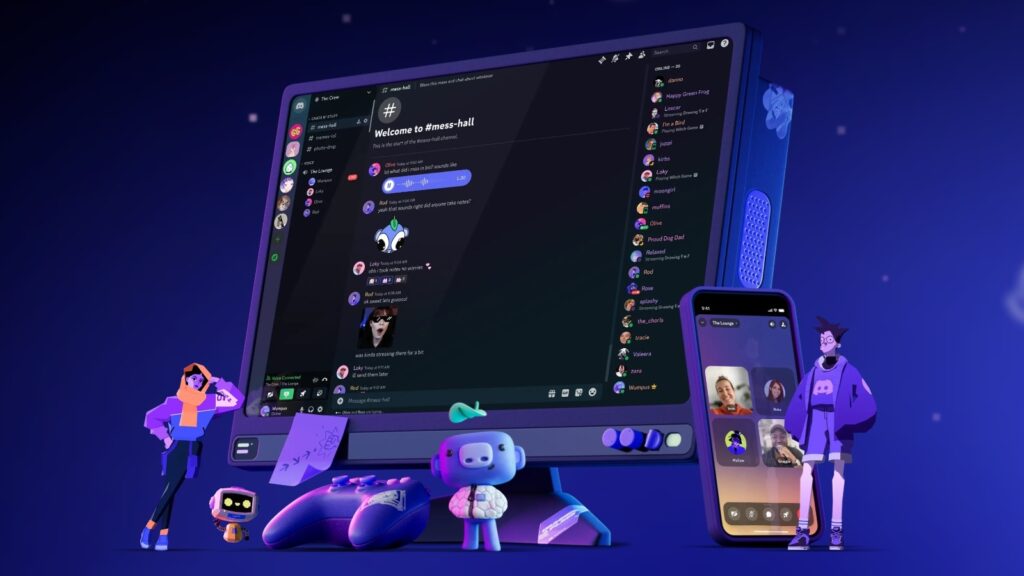
Discord
Alright, come on now: you know Discord. The ultimate chatapp/gamecall solution that unifies virtually everything we enjoyed about the likes of Ventrilo and TeamSpeak.
Speaking plainly, Discord just works. It just does. Whether you're looking to join a new gaming community (such as our own!) or just be able to coordinate with friends in games, Discord does it all. Not much else to add, frankly: this is the go-to audio application for good reason.
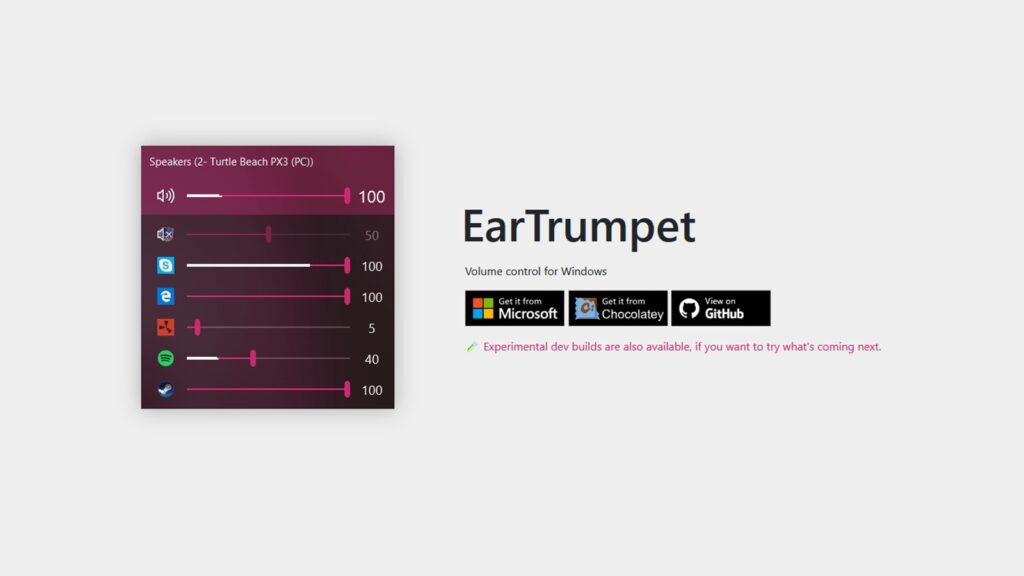
EarTrumpet + Soundswitch
Audio control is an instrumental aspect of PC desktop usage that often goes underappreciated. Odds are good it's all going to work just fine on your PC until you add a substantial enough number of discrete audio devices of - heavens forbid - need to do something a tad more specific and complicated than Windows would otherwise account for.
Enter the EarTrumpet and Soundswitch combo, which are basically the ultimate solution to all of your device switching and audio level managing problems on Windows. The former is a phenomenally granular audio control centre that integrates into the OS really, really well. The latter, on the other hand, is a joy to have if you've got full studio headphones, speakers, and a pair of BT headphones you might choose in different use-cases, for example.
With these two apps, you've got absolute control over your audio input and output, and it just works.
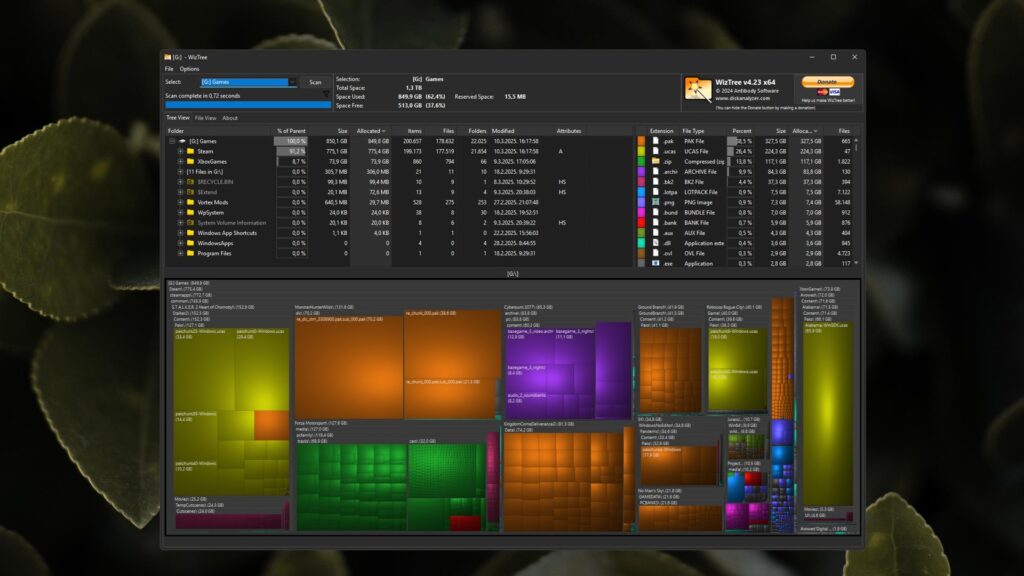
WizTree
WizTree is the single most useful storage management app you'll ever find. Visualization is the name of the game here, and WizTree does away with any abstraction layers that stand between you and your hard-earned storage.
No, but really, it's hard to overstate just how ridiculously useful WizTree is: the app will plainly show you exactly the files and folders that take up the most of your storage, and this in turn makes it easy to reduce excessive storage use or, perhaps, identify behavioral problems. Depends on where you are in life, really.
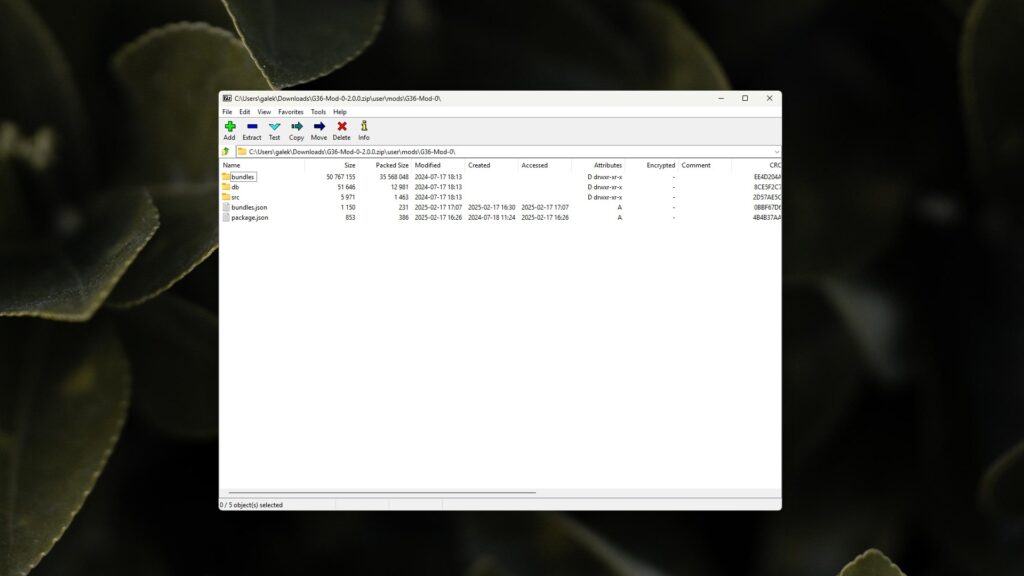
7-Zip
No matter what you do on your PC, you're going to need a file archiver of some sort sooner or later, and 7-Zip is honestly the best option you've got on PC. Entirely free and open source, there's virtually no reason not to have this thing installed on every single one of your devices.
Not much else to be said about this one, honestly. 7-Zip is a phenomenally useful tool that's absolutely necessary across the board, and if you intend to mod your games in any meaningful capacity, 7-Zip is a real life-saver.
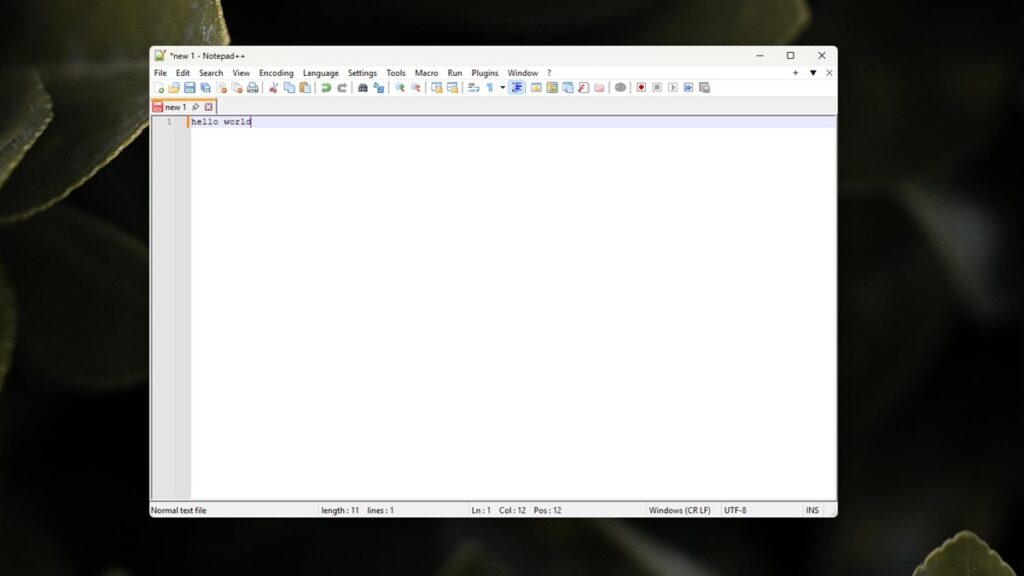
Notepad++
On the topic of must-have modding apps, you can safely add Notepad++ to that list as well. This is one of the most powerful Notepad replacements you'll ever come across, and it's fully open-source to boot. This is a superior alternative to Notepad in every single way, but for programming, line-finding and editing, and other modding-adjacent tasks in particular, there's nothing else quite like it.

Playnite
Organizing your games library gets really complicated really quickly on PC. Sure, if you're only ever using Steam, you might not care about this issue in the slightest, but PC gamers usually have their libraries spread about quite a lot. And let's not even begin discussing any emulators and/or open-source games you might be enjoying.
Here's the thing: you still can have just one ultimate game launcher and management to deal with all the other first-party tools you might have to have installed. Its name is Playnite! This is a ridiculously powerful open-source video game library management application that can be customized into virtually anything you want it to be. It supports practically every modern gaming service, too, and its only real downside is that you still need to have, say, the Epic Games Store installed in the background. That's arguably not a problem with Playnite itself, however.
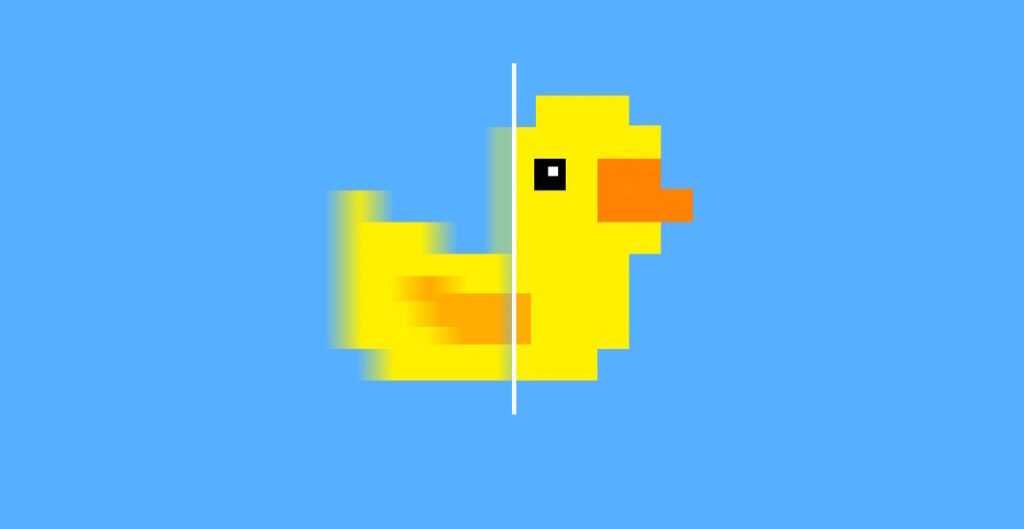
Lossless Scaling
This one's going to be an acquired taste, but Lossless Scaling can absolutely help you elevate your gaming experience if you use it right. A $6,99 purchase, Lossless Scaling is available via Steam of all places, and it allows you to inject all manner of scaling and frame generation options into games that don't usually support them.
Make no mistake: Lossless Scaling isn't universally useful, and it might not even be appropriate for your use case. If, however, you'd like to make certain old 30 FPS emulated games run at a rock-solid (generated) 60 FPS, LS is your friend.
It's a good app to have in your back pocket for experimentation, if nothing else, so it comes highly recommended in our book.
Make your PC work for you, instead of the the other way around.